Super Eraser for Mac > Mac Data Erasure > How to Erase USB Flash Drive Data on Mac?
“Hi, I have 2-3 USB flash drives and I don’t need them anymore. However, I want to permanently erase the data and information on these USB flash drives on my Mac before I throw them away. The question is that I don’t know how to erase USB flash drive on Mac, and every time I format a USB drive on my Mac, my data recovery program can find all the already formatted data after scanning. What should I do? I don’t want to anyone recover my private data. Could you tell me how to permanently erase data from USB flash drive under Mac OS? Thanks so much!” – Jackie
We know that it is easy to recover deleted or formatted data from a USB flash drive under Mac OS with file recovery freeware. Then, if we want to permanently erase data from USB flash drive on Mac, what should we do? In this article, I will recommend a super tool that can help us securely wipe data from USB drive for Mac. But before wiping the USB flash drive, we should back up useful files to other hard drive because once the files are erased, they can’t be retrieved.
Super Eraser for Mac is the super tool that can help us securely erase data from USB flash drive on Mac. It will format the USB flash drive, remove all the data, then it will overwrite the space to avoid data recovery. Once the data is erased, it will be permanently lost, can’t be recovered by any data recovery software or manual data recovery service. And Super Eraser for Mac is very easy-to-use, so all of us can easily use it to erase USB flash drive data on a Mac.
Super Eraser for Mac offers three options to help us erase data from USB flash drive on Mac. In some cases, we don’t need to erase all the files on the USB drive, just select the right options to wipe USB drive data.
This mode allows us to selectively erase files and folders from USB flash drive under Mac OS. We should connect the USB flash drive with the Mac, and select the files/folders to erase. The selected files and folders will be permanently erased by Super Eraser for Mac.
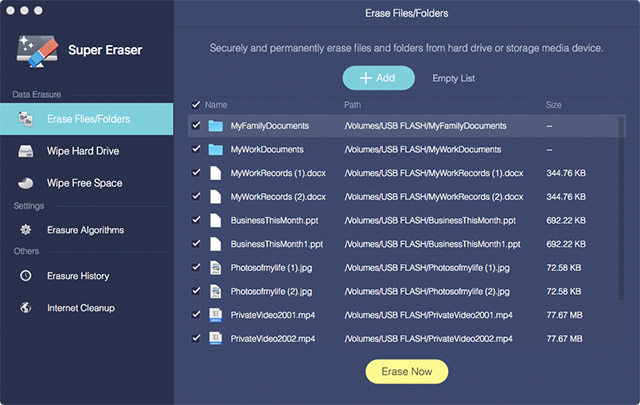
This mode will help us wipe then entire USB flash drive on Mac, and erase all the data on the USB flash drive. Before disposing old USB drives, this is the best solution to erase all the data and information on the USB drive.
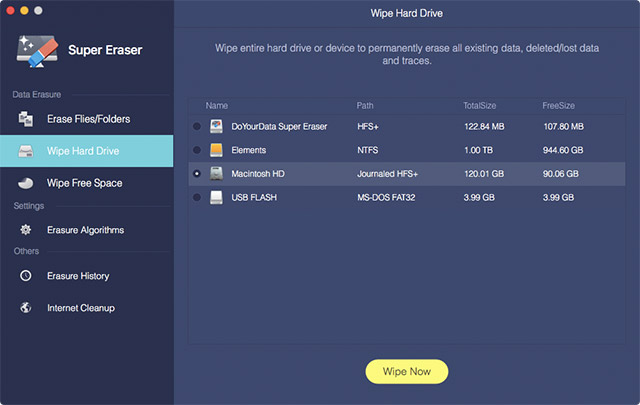
If we only want to erase deleted or lost data on the USB flash drive, this is the right option. It will not affect the existing data, it only erases the already deleted or formatted data on the USB flash drive.
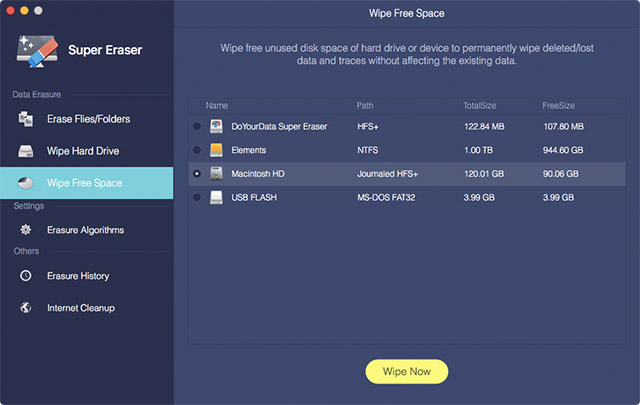
Super Eraser for Mac is the best solution to erase data from USB flash drive on Mac. It also can erase data from Mac hard drive, external hard drive, digital camera, Memory card, SD card, etc. Just free download it here.